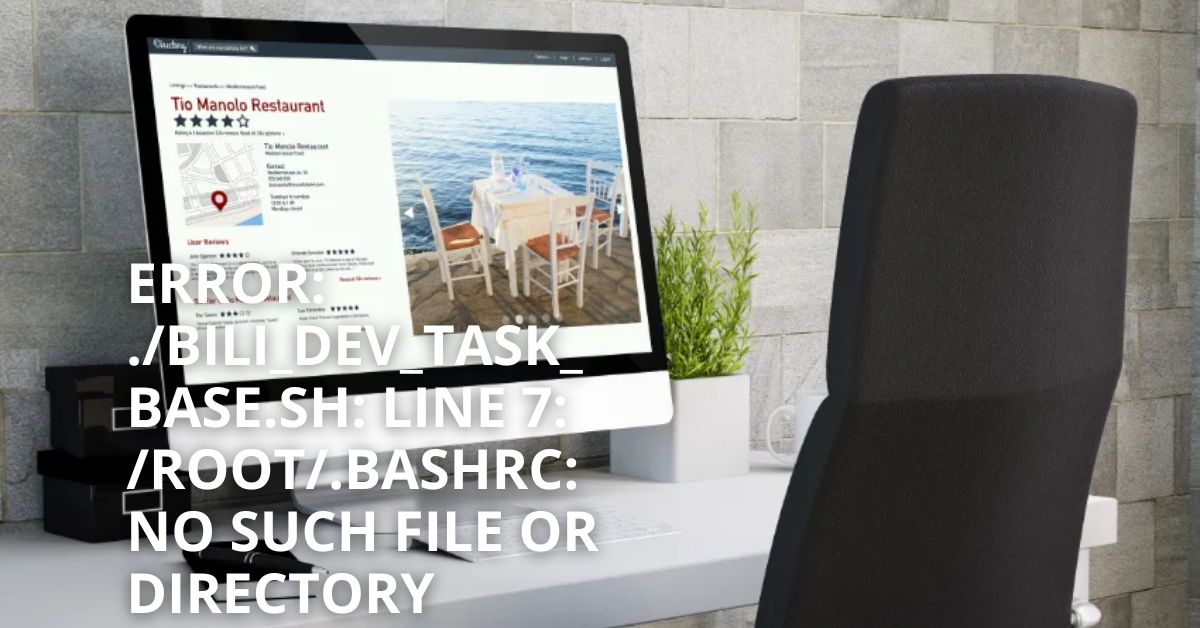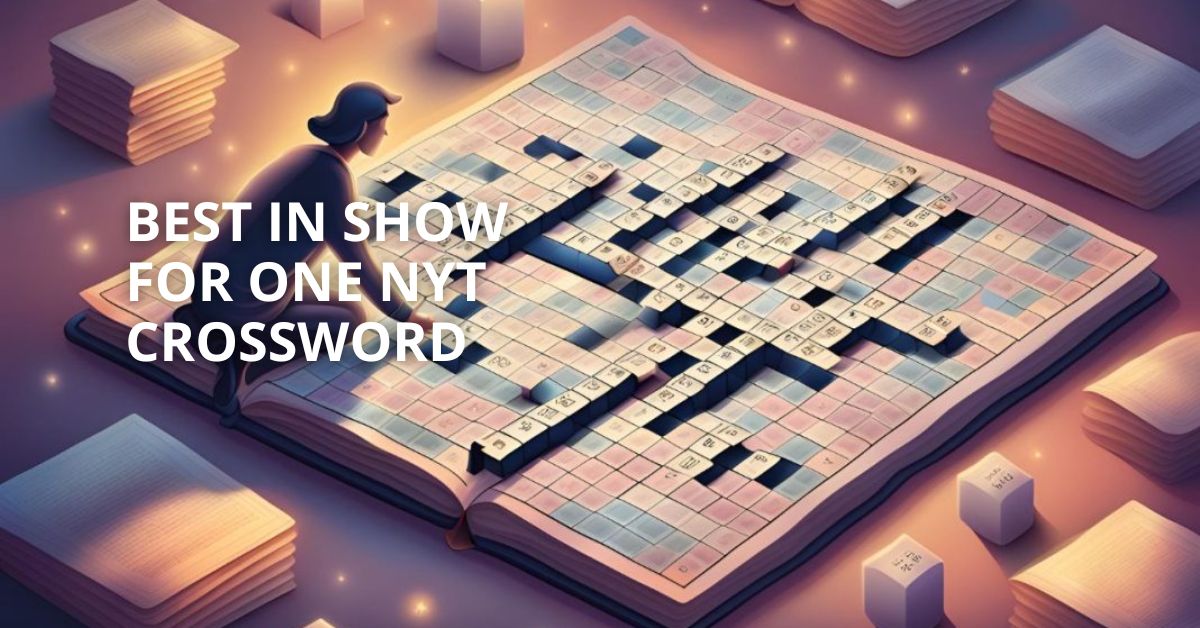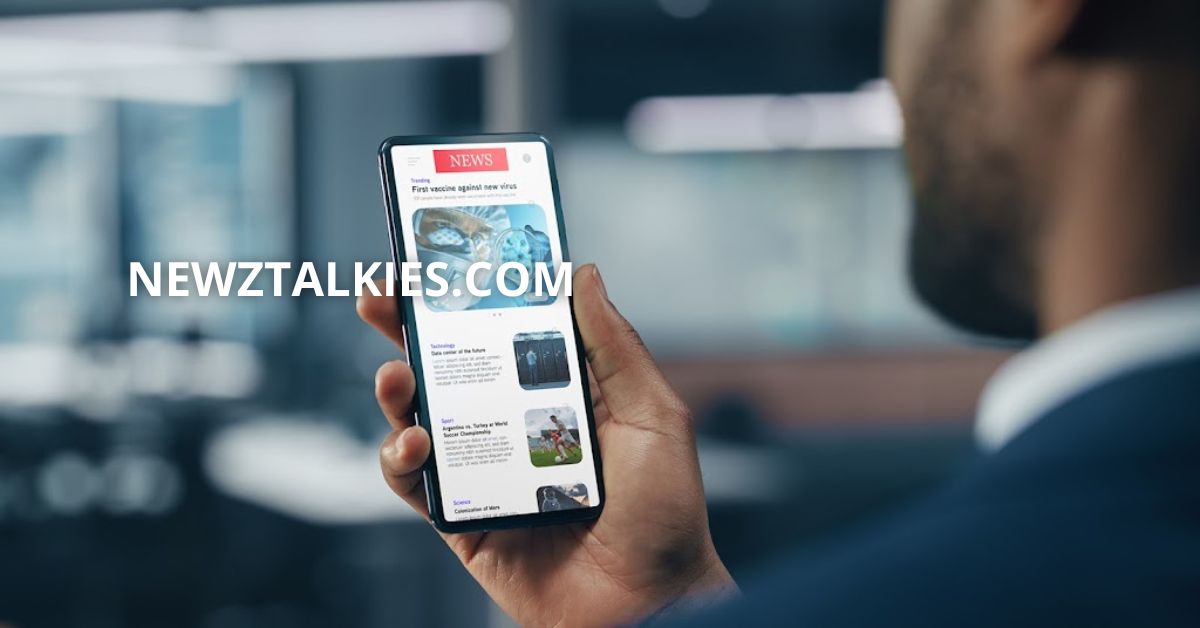In today’s fast-paced digital environment, developers and IT professionals are constantly engaging with various scripts and command lines to automate tasks, manage environments, and streamline operations. However, during these operations, errors can arise that require careful understanding and troubleshooting. One such error that has been increasingly reported is: ./bili_dev_task_base.sh: line 7: /root/.bashrc: no such file or directory.
This article provides a comprehensive examination of this specific error, delving into its causes, implications, and how to resolve it. The aim is to equip you with the knowledge to handle this error efficiently and prevent it from disrupting your workflow.
What is ./bili_dev_task_base.sh?
Before diving into the specifics of the error, it is important to understand what ./bili_dev_task_base.sh represents. This is typically a shell script file, often used in development environments for automating tasks related to system configuration, application deployment, or maintenance. The script name itself (bili_dev_task_base.sh) suggests that it is a foundational script, possibly involved in setting up a development environment or base tasks for an application named “bili.”
The Error Explained: /root/.bashrc: No Such File or Directory
1. Understanding the Role of .bashrc
The .bashrc file is a shell script that runs whenever a new terminal session is started in interactive mode. It typically contains user-specific environment settings, such as aliases, path variables, and functions, that customize the shell behavior for the user. In most Linux distributions, this file is located in the home directory of the user (e.g., /home/username/.bashrc).
When a script tries to source (or include) the .bashrc file for a particular user, it expects that file to be present. If the file does not exist at the specified location, the shell will throw an error like no such file or directory.
2. Why Does This Error Occur?
The error ./bili_dev_task_base.sh: line 7: /root/.bashrc: no such file or directory indicates that the script is trying to access or execute commands from the .bashrc file located at /root/.bashrc. However, this file does not exist at the specified location. There are several potential reasons for this:
- Missing File: The
.bashrcfile might not have been created in the/rootdirectory. This could happen if the root user has not customized their environment or if the file was accidentally deleted. - Incorrect File Path: The script might be incorrectly referencing the
.bashrcfile. For example, it could be looking for it in the root user’s directory when it should be looking in another user’s home directory. - Permissions Issues: The script may not have the necessary permissions to access or execute the
.bashrcfile, leading to the error being thrown.
3. Impact of the Error
The impact of this error depends largely on what the .bashrc file is being used for within the script. If the script relies on certain environment variables or configurations set in .bashrc, the absence of this file could cause the script to fail or behave unexpectedly. In development and production environments, this can lead to delays, incomplete configurations, or even system-wide issues.
How to Fix the ./bili_dev_task_base.sh: line 7: /root/.bashrc: no such file or directory Error
Resolving this error involves identifying why the .bashrc file is missing or incorrectly referenced and then taking appropriate action. Here’s a step-by-step guide to troubleshoot and fix this issue:
1. Check If the .bashrc File Exists
Start by verifying if the .bashrc file exists in the /root directory:
ls /root/.bashrcIf the file does not exist, you will need to create it or adjust the script to point to the correct location.
2. Create a New .bashrc File
If the file is missing, you can create a new .bashrc file. Here’s how to do it:
touch /root/.bashrcAfter creating the file, you can populate it with basic configurations or copy content from another .bashrc file.
3. Ensure the Correct Path is Being Used
Examine the script to ensure it is referencing the correct path. If the script is meant to source the .bashrc for a different user, the path should be adjusted accordingly:
source /home/username/.bashrcReplace /home/username with the actual path to the user’s home directory.
4. Check and Adjust Permissions
Ensure that the script has the necessary permissions to access the .bashrc file. You can adjust the permissions using the following command:
chmod 644 /root/.bashrcThis grants read and write permissions to the owner and read permissions to others.
5. Modify the Script Logic
If the .bashrc file is not essential to the script’s functionality, you can modify the script to skip sourcing the .bashrc if it is not found:
if [ -f /root/.bashrc ]; then
source /root/.bashrc
fiThis conditional statement ensures that the script will only attempt to source the .bashrc file if it exists, preventing the error from occurring.
Best Practices for Avoiding This Error
1. Maintain Consistent Environment Configurations
Ensure that all users, including the root user, have the necessary configuration files in their home directories. This helps prevent errors related to missing files.
2. Use Environment-Specific Scripts
Consider using environment-specific scripts or configuration files that are customized for the specific user or task. This reduces the likelihood of referencing the wrong configuration file.
3. Implement Error Handling in Scripts
Incorporate error handling into your scripts to gracefully manage situations where expected files are missing. This can prevent the script from failing entirely and allow it to continue running other essential tasks.
4. Regularly Back Up Configuration Files
Regularly back up important configuration files, such as .bashrc, to avoid accidental loss or deletion. This practice ensures that you can quickly restore the environment if necessary.
Common FAQs
1. What does the error ./bili_dev_task_base.sh: line 7: /root/.bashrc: no such file or directory mean?
This error indicates that the script is trying to access or execute the /root/.bashrc file, but the file is not found at the specified location.
2. How can I create a missing .bashrc file?
You can create a new .bashrc file using the command touch /root/.bashrc and then populate it with the necessary configurations.
3. Is the .bashrc file essential for script execution?
The importance of the .bashrc file depends on the script’s reliance on environment settings or configurations defined in the file. If the script depends on these settings, the .bashrc file is crucial.
4. How do I check if the .bashrc file exists?
You can check for the existence of the .bashrc file using the command ls /root/.bashrc.
5. Can I modify the script to prevent this error?
Yes, you can modify the script to check for the existence of the .bashrc file before sourcing it, which prevents the error from occurring.
6. Why would the .bashrc file be missing?
The .bashrc file might be missing due to deletion, a clean installation where it wasn’t created, or it may not have been set up by the user.
7. How do I adjust file permissions for .bashrc?
You can adjust file permissions using the command chmod 644 /root/.bashrc to ensure it is accessible.
8. Can I skip sourcing the .bashrc file in the script?
Yes, if the .bashrc file is not necessary, you can skip sourcing it by modifying the script to check for the file’s existence first.
9. What should be included in the .bashrc file?
The .bashrc file typically includes environment variables, aliases, and functions that customize the shell environment for the user.
10. What other files can be used if .bashrc is missing?
If .bashrc is missing, you can use other shell configuration files like .bash_profile or create a new .bashrc tailored to your needs.
Conclusion
The error ./bili_dev_task_base.sh: line 7: /root/.bashrc: no such file or directory can be a minor inconvenience or a major disruption, depending on the context in which it occurs. Understanding the root causes of this error and knowing how to fix it is crucial for maintaining a smooth and efficient development environment. By following the steps outlined in this article, you can resolve this issue and prevent it from reoccurring in the future.